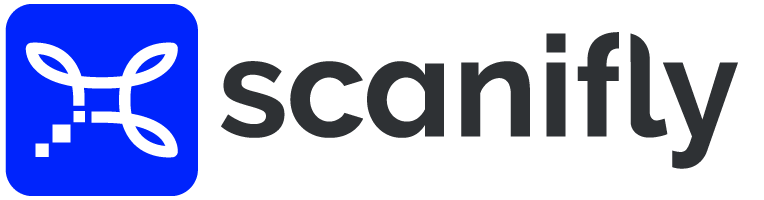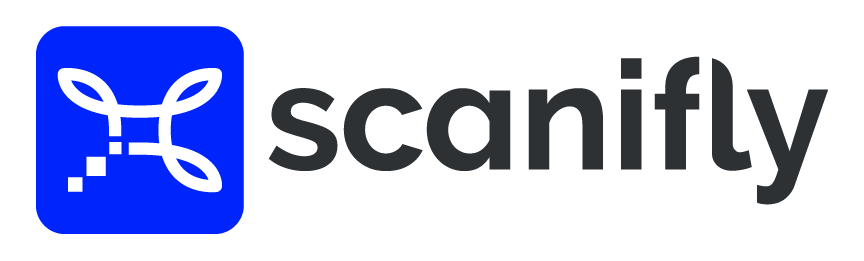2. Best Practices - The Basics of Drone Flight
When is it best to fly the drone?
Capturing images on an overcast day with a high-resolution camera and sharp images always results in the best quality 3D model. Flying on sunny and bright days may add reflections in the images, which may affect model quality.
Compatible Drones
You can use any drone with our software, as long as it produces geotagged images. If you are using the Mavic Zoom, make sure that the zoom is turned off, as it will distort the location reference in the EXIF data.
How to take images
Take pictures manually every two to three seconds for high image overlap, or use the internal setting in the DJI Go App. DroneDeploy’s app is best for flying rasterized flight paths.
Camera settings
Image format should be set to jpeg and the aspect ratio should be 4:3. It is helpful to turn on a vivid color mode or increase the sharpness of images. The more distinct features in imagery the better 3D models clarity are.
Drone Speed
Fly the drone 2-5 miles per hour, depending on the size of the flight path. 4-5 MPH for context flights and 2-3 MPH for detailed flights. This should translate into taking a picture every 2-4 seconds.
Flight Path Radius
The context flight’s radius should be determined by two factors: (1) encompass the entire building/site in a frame. The point of interest should be the middle of the building/site. (2) If any surrounding obstructions have the potential to create shading on the proposed building/site the radius must be expanded to include those objects (e.g. trees, nearby buildings, etc.). Defining the radius can be done in the camera viewer.
Mapping vegetation
“Photogrammetry and dormant deciduous trees are not friends”, we always say. What this means is that the process of stitching geo-tagged images together (ie photogrammetry) in the presence of sparse vegetation or trees without vegetation causes challenges with creating sharp 3D models. Photogrammetry struggles with thin objects like twigs and wires, as well as blurry imagery without definition, but does very well mapping objects with dense mass, such as structures and evergreens.
A workaround for this is to fly a detailed flight path around the specific area of vegetation with the following parameters in mind:
Fly the drone at a very slow speed
Take imagery with greater overlap
Imagery taken with the camera at an angle (ie oblique imagery) will help because it captures a structure’s vertical features
Be cognizant of windy days, such that the vegetation will move slightly from image to image. This will create problems when creating a high-quality 3D model.
Here is an example project where additional vegetation imagery will enhance the 3D model:
Images to not upload
The process of stitching geo-tagged drone images together is how 3D models are created. This process, called photogrammetry, can be sensitive to outlier images. The following is a list of images NOT TO upload to Scanifly because it will cause model quality deficiencies, feature discoloration (of the texture map) or processing errors (ie your 3D model cannot be created). If these images are captured, remove them from the batch before uploading them to Scanifly.
1. Horizon or ground photos
2. Moving objects – Whether it be people, pets or machinery, moving objects can cause artifacts (ie additional noise) which interfere with model quality, and can possibly lead to processing errors.
Moving workers and machinery during a ground mount site visit.
Worker moving around on the roof during a drone survey.
3. Random top down (nadir) pictures - For residential and small commercial projects where the data set is all oblique images, do not upload one-off top down view images, as it may result in processing errors. A nadir image is inconsistent with a data set of all oblique images, which causes model challenges.
4. Discolored Images – Significant or intermittent cloud coverage or flying at dusk could lead to some images being dark or lighter than ones taken subsequently. The color inconsistency can lead to texture map discoloration and possibly lead to a processing error.
5. Metal roof – Beware of light reflecting off of a metal roof and affecting the camera lens and coloring. To avoid processing errors, remove the images with reflection, fly on a cloudy day, or use an ND filter.
6. Higher altitude – Images at significantly higher altitude, like the image on the left, compared to images at the heights of obstructions and the roof planes, like the image on the right, will throw off model construction.
7. Blurry images – Images taken when the drone is flying too fast or in foggy weather conditions will result in blurry images. These have diminished clarity, causing site features to not map well.
8. Close-up of shingles – Close up shingle pictures are too uniform. Avoid including these images in your uploads.
9. Different Data Sets – Do not upload data sets from different days, as they will inherently look different.